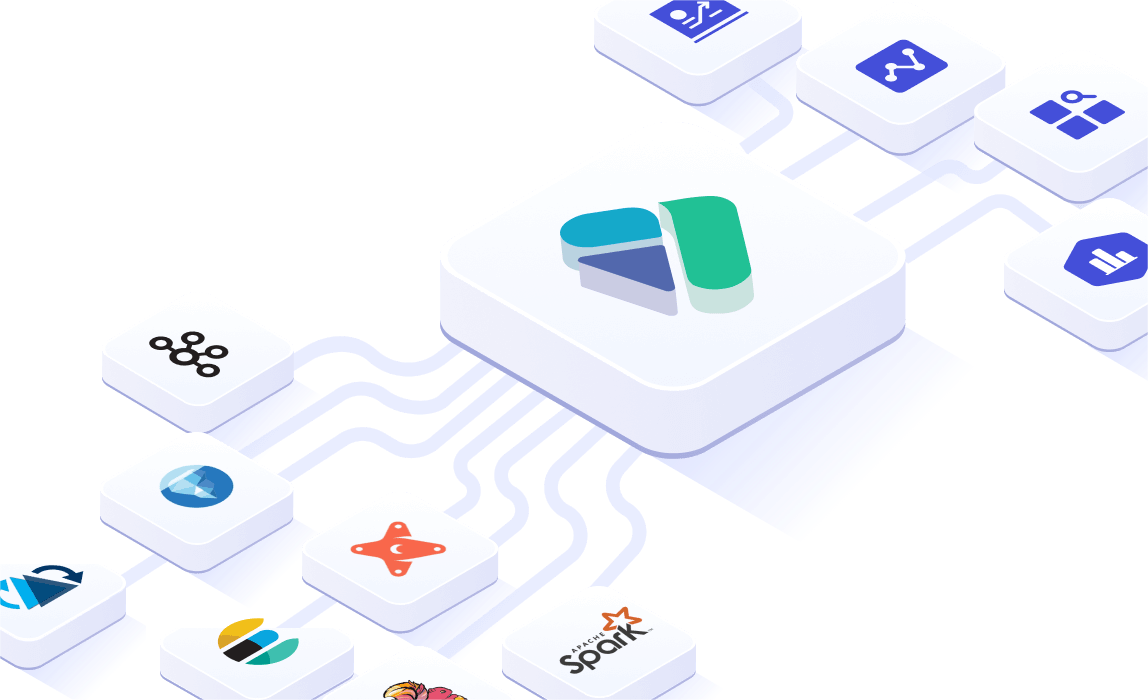参照官方文档,使用docker-compose来启动。
官方文档:Build Docker Image – Apache Doris
步骤1:分别构建 FE、BE的docker镜像
由于新版 Doris2.0.0 下载地址将 FE、BE、Broker 等打包为一个文件,所以需下载后解压重新将各自文件进行打包即可。期待官网的文档更新
apache-doris-2.0.0-bin-x64
├── be
├── extensions
└── fe创建 docker-build 目录用于编译镜像,目录结构参照官网如下:
docker-build/
├── be
│ ├── Dockerfile
│ └── resource
│ ├── be.tar.gz
│ └── init_be.sh
└── fe
├── Dockerfile
└── resource
├── fe.tar.gz
└── init_fe.shFE 的 Dockerfile 如下:
# 选择基础镜像
FROM openjdk:8u342-jdk
# 设置环境变量
ENV JAVA_HOME="/usr/local/openjdk-8/" \
PATH="/opt/apache-doris/fe/bin:$PATH"
# 下载软件至镜像内,可根据需要替换
# apache-doris-2.0.0-bin-x64.tar.gz
ADD ./resource/fe.tar.gz /opt/
RUN apt-get update && \
apt-get install -y default-mysql-client && \
apt-get clean && \
mkdir /opt/apache-doris && \
cd /opt && \
mv /opt/fe /opt/apache-doris/fe && \
rm -rf /opt/fe.tar.gz
ADD ./resource/init_fe.sh /opt/apache-doris/fe/bin
RUN chmod 755 /opt/apache-doris/fe/bin/init_fe.sh
ENTRYPOINT ["/opt/apache-doris/fe/bin/init_fe.sh"]其中 init_fe.sh 脚本内容:https://github.com/apache/doris/tree/master/docker/runtime/fe/resource/init_fe.sh
BE 的 Dockerfile 如下:
# Select the base image
FROM openjdk:8u342-jdk
# Set environment variables
ENV JAVA_HOME="/usr/local/openjdk-8/" \
PATH="/opt/apache-doris/be/bin:$PATH"
# Download the software into the image (you can modify based on your own needs)
ADD ./resource/be.tar.gz /opt/
RUN apt-get update && \
apt-get install -y default-mysql-client && \
apt-get clean && \
mkdir /opt/apache-doris && \
cd /opt && \
mv /opt/be /opt/apache-doris/be && \
rm -rf /opt/be.tar.gz
ADD ./resource/init_be.sh /opt/apache-doris/be/bin
RUN chmod 755 /opt/apache-doris/be/bin/init_be.sh
ENTRYPOINT ["/opt/apache-doris/be/bin/init_be.sh"]其中 init_be.sh 脚本内容:https://github.com/apache/doris/tree/master/docker/runtime/be/resource/init_be.sh
文件准备好后分别构建镜像
将如下${fe-tagName}替换为你喜欢的镜像名
# 构建 fe
cd ./docker-build/fe
docker build . -t ${fe-tagName}
# 构建 be
cd ./docker-build/be
docker build . -t ${be-tagName}构建完成后,可以通过 docker images来查看
步骤2:使用docker-compose定义网络并启动
由于 Doris 需要指定网络ip进行关联,所以需要自定义docker网络。需要注意的是自定义的IP段不与本地IP段冲突即可。
docker-compose.yml 如下,可根据需要自己调整IP段及地址、目录挂载等
version: "3"
services:
fe:
image: doris-fe
hostname: doris-fe
container_name: "doris-fe"
ports:
- 8030:8030
- 9030:9030
environment:
- FE_SERVERS=fe1:172.30.80.2:9010
- FE_ID=1
volumes:
- /data/doris/fe_data/doris-meta:/opt/apache-doris/fe/doris-meta
- /data/doris/fe_data/log:/opt/apache-doris/fe/log
networks:
doris_net:
ipv4_address: 172.30.80.2
be:
image: doris-be
hostname: doris-be
container_name: "doris-be"
ports:
- 8040:8040
environment:
- MASTER_FE_IP=172.30.80.2
- CURRENT_BE_IP=172.30.80.3
- CURRENT_BE_PORT=9050
- FE_SERVERS=fe1:172.30.80.2:9010
- BE_ADDR=172.30.80.3:9050
- PRIORITY_NETWORKS=172.30.80.0/24
volumes:
- /data/doris/be_data/storage:/opt/apache-doris/be/storage
- /data/doris/be_data/log:/opt/apache-doris/be/log
- /data/doris/be_data/script:/docker-entrypoint-initdb.d
#- /data/doris/be/be.conf:/opt/apache-doris/be/conf/be.conf
depends_on:
- fe
networks:
doris_net:
ipv4_address: 172.30.80.3
networks:
doris_net:
ipam:
config:
- subnet: "172.30.80.0/16"
特别注意:(2024年12月11日更)
可以使用 docker logs -f doris-be 来追踪日志,这里是 重启系统后 be 无反应,连接提示错误: “detailMessage = There is no scanNode Backend available.[10059: not alive]”
原因: 没有设置宿主机 参数:sysctl -w vm.max_map_count=2000000